How do I create a podcast with Atomatic?
Basics
Creating a custom podcast - Atomcasts, for short - in Atomatic is easy! In the Creator bar at the top of the page, simply type a question or topic that you're interested in and click the Create button. For example, type "who would win in a fight between the greek gods".
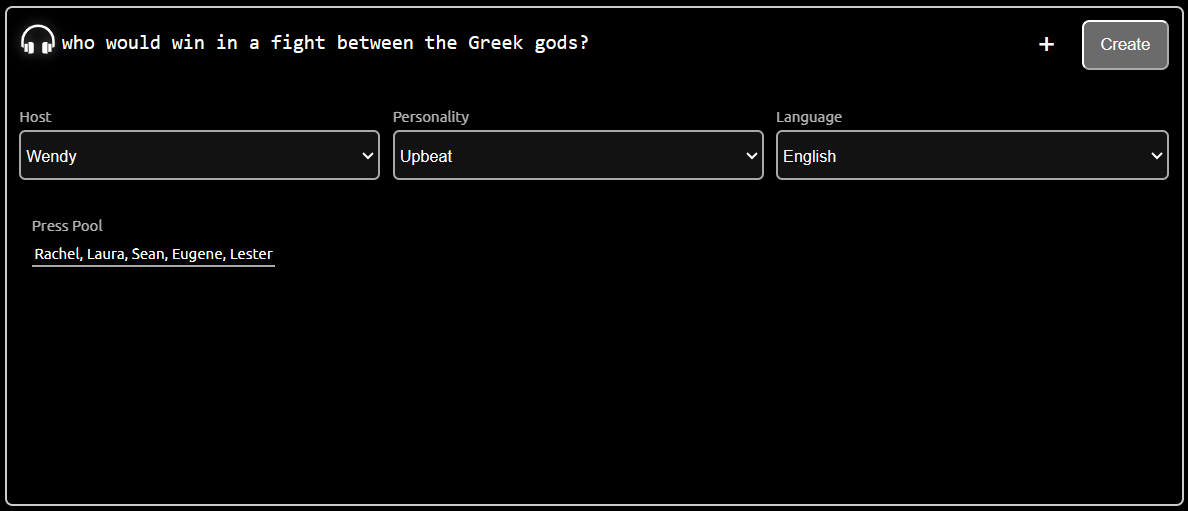
Note: You don't need to worry about capitalization or punctuation when entering a topic.
The best topics are phrases that would make good subjects for a short news article or a discussion with your friends. For example, "sports" isn't a great topic; "which teams are favored to win the NBA championship" is better. Years are also helpful for topics that might be time-sensitive. For example, "which teams are favored to win the 2024 NBA championship" is better than "which teams are favored to win the NBA championship".
After you click Create, you'll see a status panel. The status panel will confirm that your Atomcast is queued and display your remaining credits. Atomcasts usually take 3 to 4 minutes to generate. You'll receive a notification when your Atomcast is ready.
You can add up to 3 topics to each Atomcast. To add more topics, click the + icon next to the Create button. Any topic you've entered in the main topic area will also be included in your Atomcast, so to add two topics: enter the first topic, click +, enter the second topic, and click Create. You can remove a topic you previously added by clicking the X button to the right of the topic.

Where can I find my Atomcasts?
To see all of your Atomcasts, including Atomcasts that are still being processed, click on the My Stuff link :
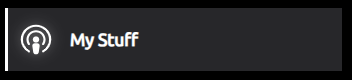
On mobile devices and tablets, the My Stuff button also appears on the right side of the toolbar at the bottom of the page:

How do I listen to an Atomcast?
1) You can click on an Atomcast's cover image to play or pause. When you hover your mouse over the cover image, you'll see play/pause icons:
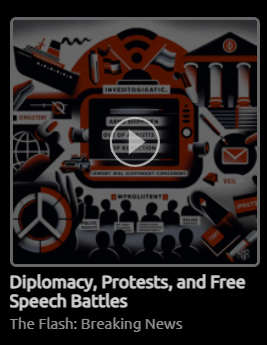
2) If you click on an Atomcast's title, the PodInfo page is displayed. You can click on the play/pause buttons to play or pause the Atomcast:
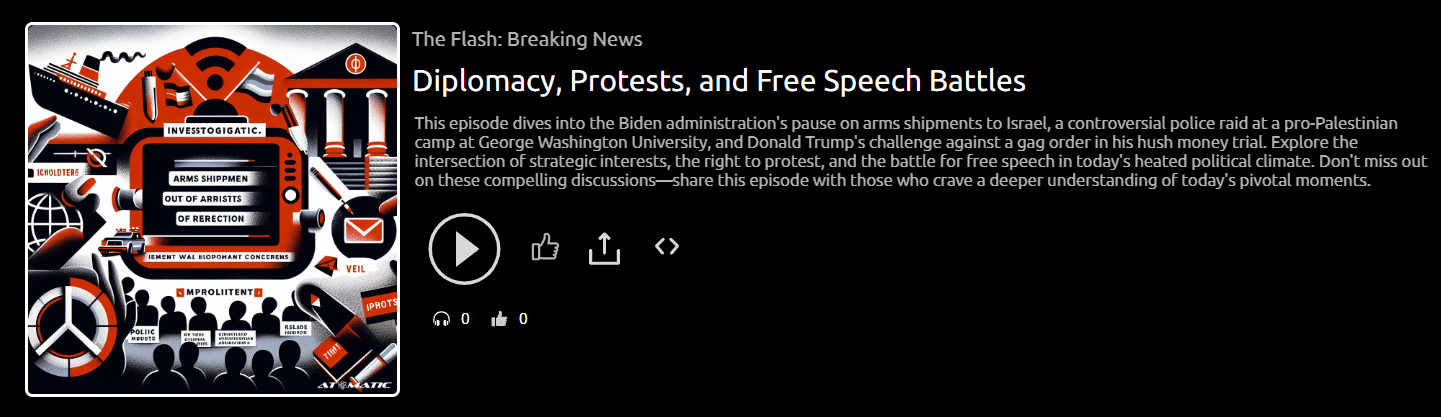
You can click on the Atomcast's cover art to play/pause on the PodInfo page, too.
3) You can also use the play/pause buttons on the mini-player. The mini-player appears at the bottom of the screen when you play an Atomcast via one of the methods listed above:
